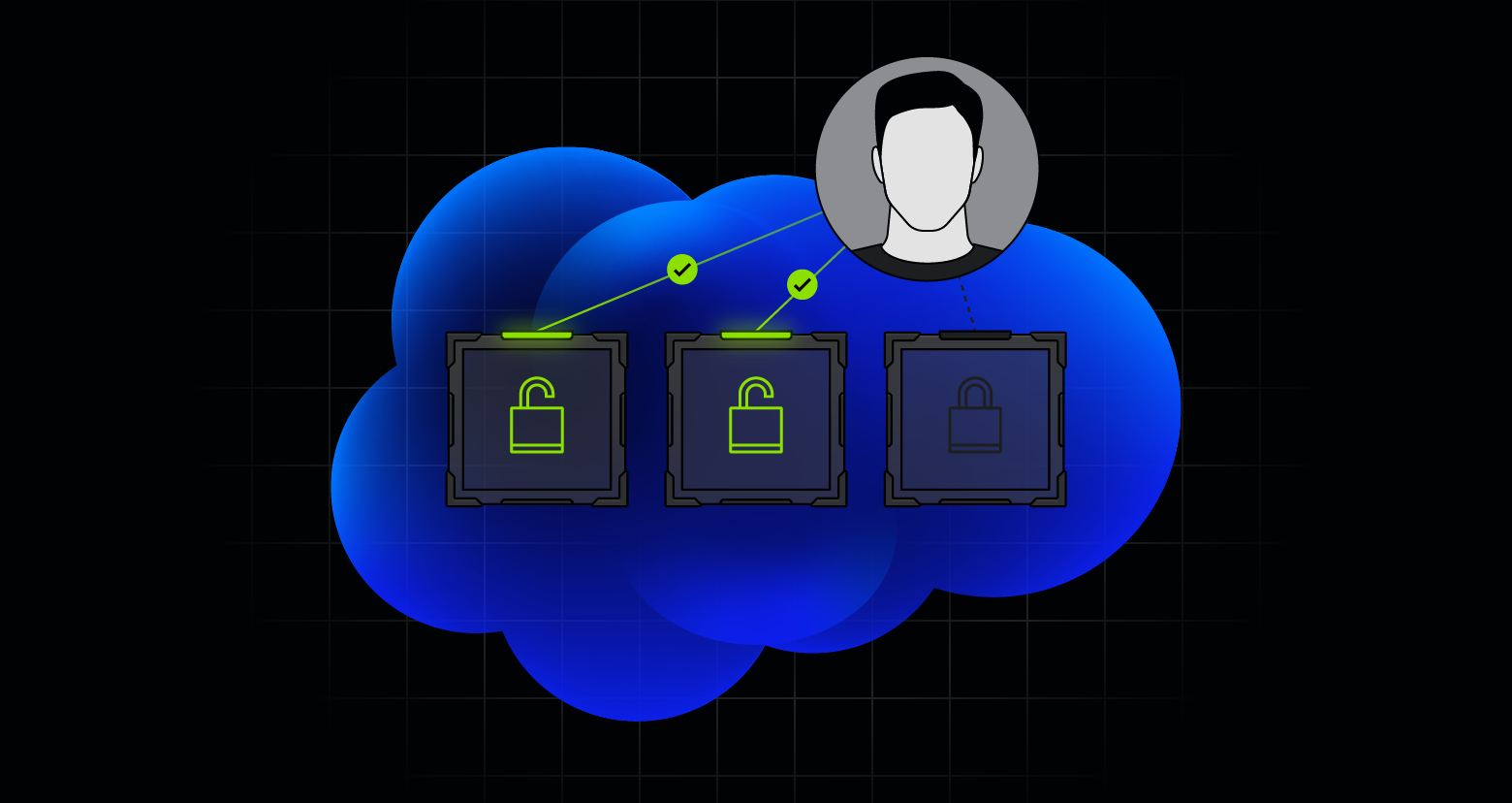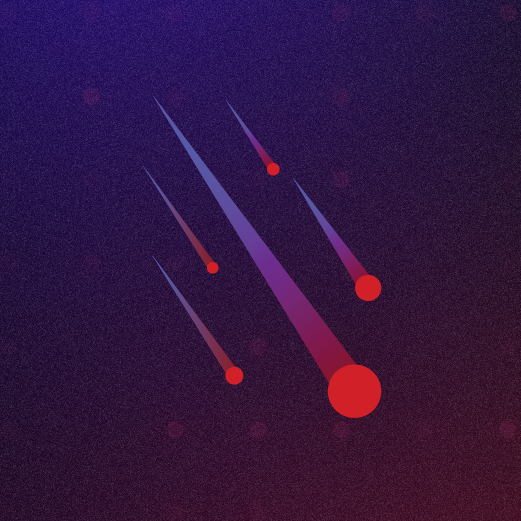-
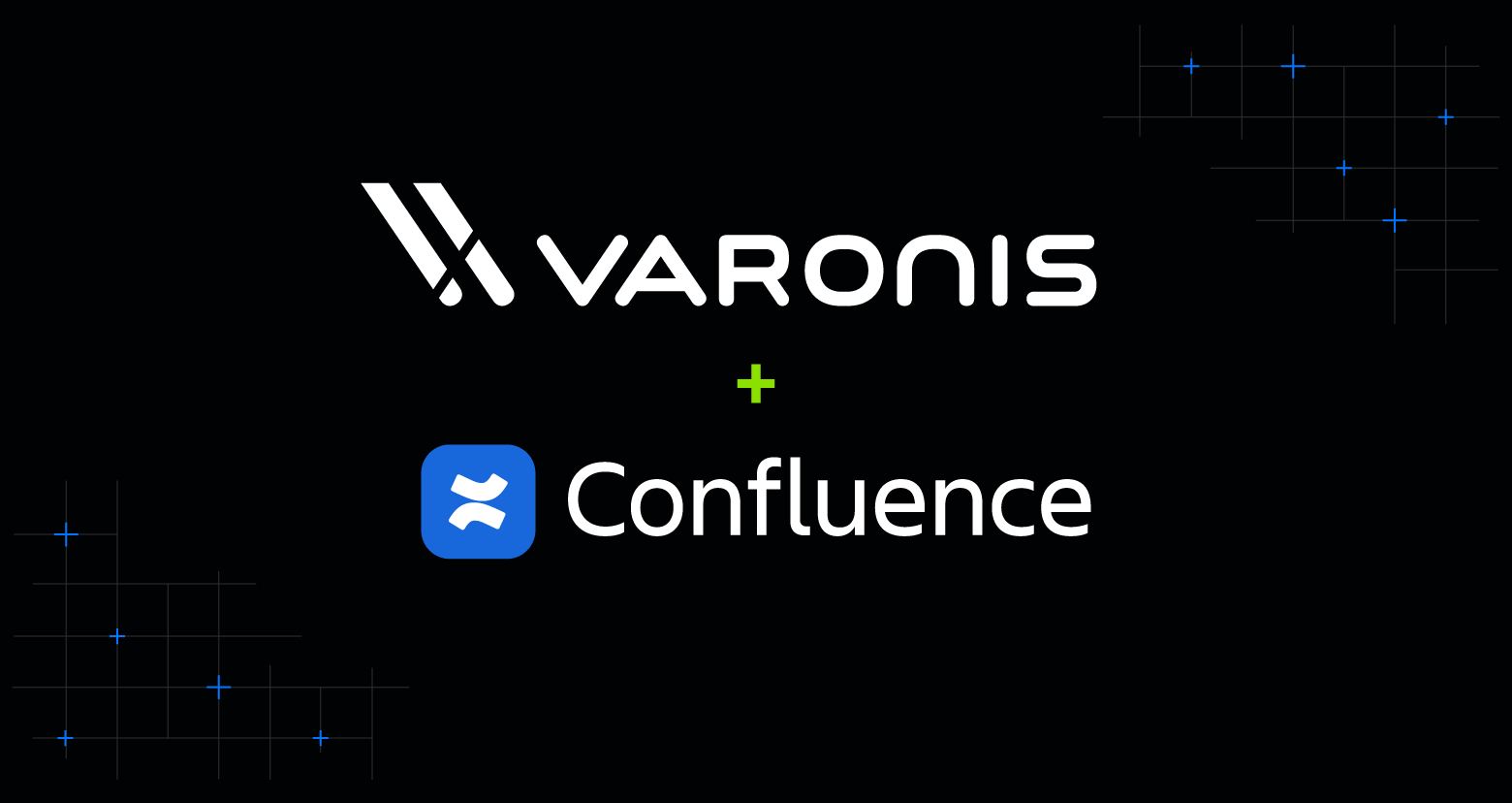 Produits Varonis
Produits Varonisnov. 24, 2025
Présentation de Varonis pour Confluence
Varonis protège désormais Atlassian Confluence, permettant ainsi aux organisations de sécuriser leur propriété intellectuelle et d'autres données sensibles sur les pages, les espaces, les articles de blog et les pièces jointes.

Eugene Feldman
3 min read
-
 Sécurité de l’IA Sécurité des données
Sécurité de l’IA Sécurité des donnéesnov. 24, 2025
Varonis annonce une nouvelle intégration avec Microsoft Purview DSPM
L'intégration entre Varonis et Purview aide les organisations à voir et à comprendre leurs données critiques, où qu'elles se trouvent.

Shawn Hays
3 min read
-
 Sécurité des données
Sécurité des donnéesnov. 24, 2025
Les risques cachés de la réécriture d'URL et l'alternative supérieure pour la sécurité des e-mails
La réécriture d’URL est une pratique courante dans le domaine de la sécurité des e-mails. À mesure que les menaces évoluent, il apparaît clairement que cette approche présente des limites et des vulnérabilités potentielles.

Stephen Kowski
4 min read
-
 Recherche sur les menaces
Recherche sur les menacesnov. 24, 2025
Les attaquants silencieux : exploiter les point de terminaison VPC pour exposer les comptes AWS des buckets S3 sans laisser de traces
Découvrez comment une faille dans CloudTrail a révélé des identifiants via des point de terminaison VPC et comment protéger votre cloud.

Maya Parizer
7 min read
-

nov. 10, 2025
Pourquoi nous misons tout sur le SaaS
L'avenir de la sécurité des données est automatisé et sans effort.

Yaki Faitelson
2 min read
-

nov. 10, 2025
Fournisseurs de confiance, liens détournés : le côté obscur de la réécriture d'URL
Découvrez comment les pirates utilisent des techniques avancées de réécriture d’URL pour contourner les listes de blocage classiques et comment les entreprises peuvent garder une longueur d’avance sur les menaces en constante évolution.

Stephen Kowski
4 min read
-
 Sécurité de l’IA
Sécurité de l’IAnov. 10, 2025
Le phishing alimenté par l'IA surpasse les défenses traditionnelles — voici comment suivre le rythme
Le phishing alimenté par l'IA réussit à tromper la sécurité des e-mails. Découvrez une défense multicouche de Gartner et comment Varonis Interceptor protège votre boîte de réception.
-1.png)
Lexi Croisdale
6 min read
-
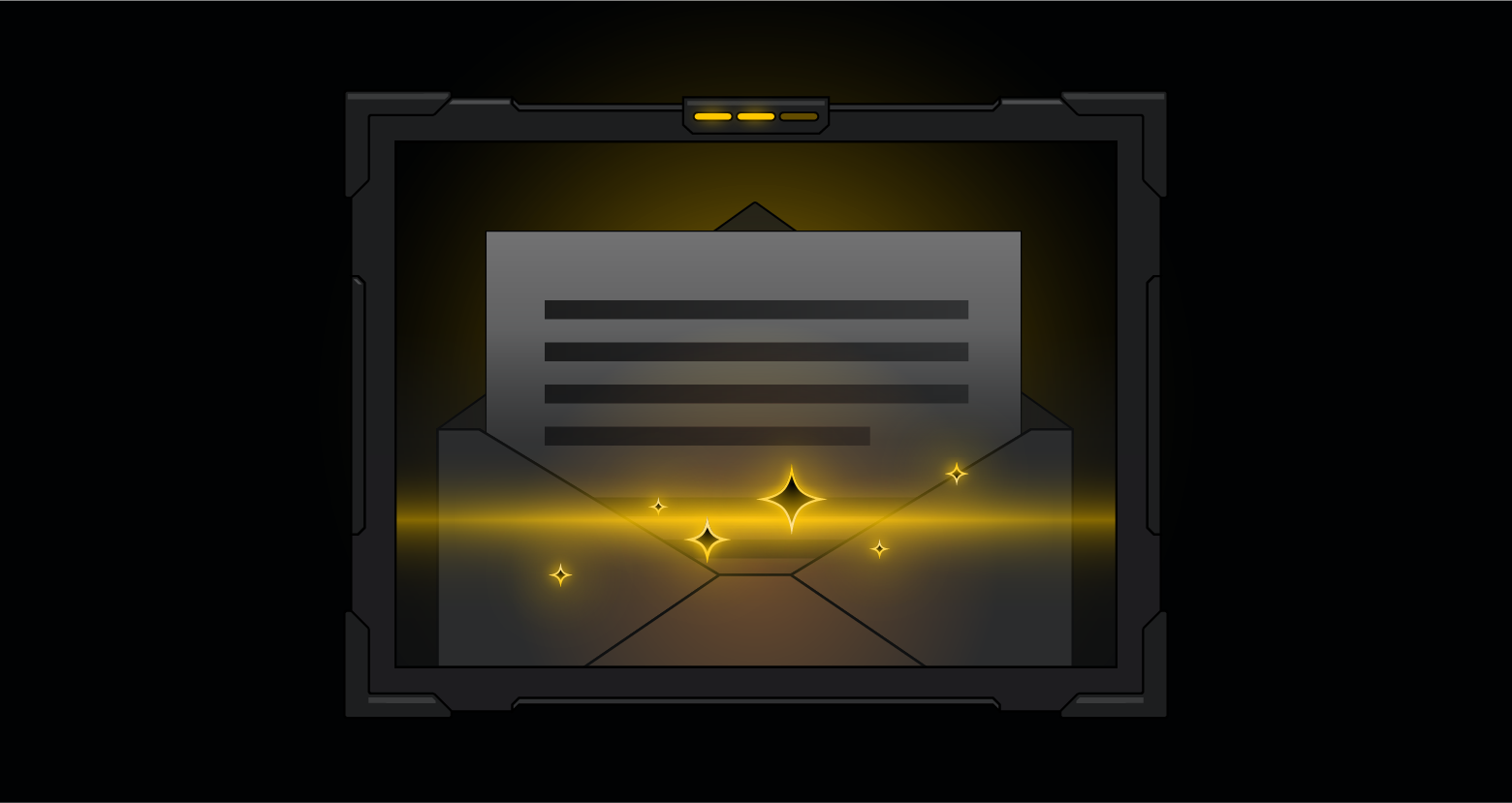 Produits Varonis
Produits Varonisoct. 27, 2025
Présentation de Varonis Interceptor : sécurité des e-mails native à l'IA
Varonis Interceptor protège les entreprises contre une nouvelle génération de menaces par e-mail assistées par IA grâce au meilleur système de détection du phishing au monde.

Shawn Hays
4 min read
-
 Sécurité des données
Sécurité des donnéesoct. 13, 2025
Repenser la sécurité des bases de données à l'ère de l'IA et du cloud
Découvrez les piliers de la sécurité des bases de données et comment la surveillance des activités (DAM) de nouvelle génération de Varonis protège les données sensibles dans les environnements IA et cloud.

Terry Ray
6 min read
-
 Recherche sur les menaces
Recherche sur les menacesoct. 06, 2025
MatrixPDF met en danger les utilisateurs de Gmail avec des pièces jointes PDF malveillantes
Découvrez comment fonctionnent les attaques de logiciels malveillants basées sur PDF et comment la sécurité des e-mails alimentée par l'IA peut détecter et bloquer les menaces avant qu'elles n'atteignent votre boîte de réception.

Daniel Kelley
6 min read
-
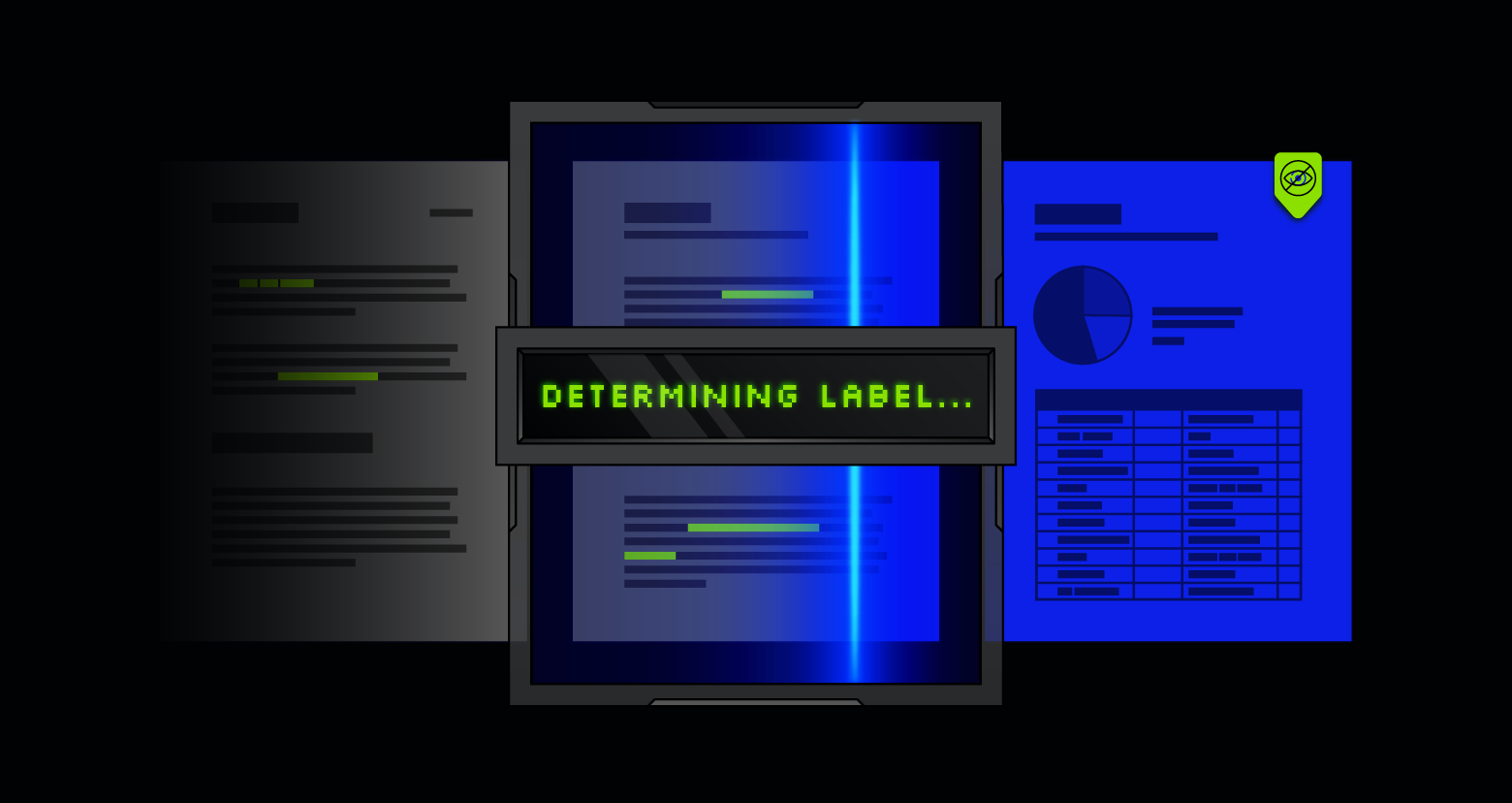 Produits Varonis
Produits Varonisoct. 06, 2025
Une classification précise et évolutive : le bon outil pour le bon travail
Une classification précise et évolutive des données est essentielle pour garantir la sécurité, la conformité et la fiabilité de l’IA. Découvrez comment éviter les pièges courants et choisir la bonne approche.

Ed Lin
8 min read
-
 Sécurité de l’IA Sécurité des données
Sécurité de l’IA Sécurité des donnéessept. 29, 2025
La sécurité de l'IA commence par la sécurité des données
Découvrez comment protéger les pipelines d'IA en contrôlant l'accès aux données, en surveillant le comportement de l'IA et en empêchant l'exposition des données.

Jonathan Villa
7 min read
SECURITY STACK NEWSLETTER
Êtes-vous prêt à voir la plateforme de sécurité des données n°•1 en action•?
Êtes-vous prêt à voir la plateforme de sécurité des données n°•1 en action•?
« J'ai été impressionnée de la rapidité avec laquelle Varonis a pu classer les données et détecter les expositions potentielles des données pendant l'évaluation gratuite. »
Michael Smith, DSI, HKS
«•Ce que j'aime chez Varonis, c'est qu'ils se concentrent sur les données. D'autres solutions protègent votre infrastructure, mais elles ne font rien pour protéger vos biens les plus précieux•: vos données.•»
Deborah Haworth, Directeur de la sécurité de l'information, Penguin Random House
«•L’assistance apportée par Varonis est sans égal, et son équipe continue d’évoluer et d’améliorer ses produits pour suivre le rythme effréné des avancées du secteur.•»
Al faella, DSI, Prospect capital