-
 AI Security Data Security
AI Security Data SecurityJul 01, 2025
Varonis Announces Strategic Partnership with Microsoft to Help Secure the Future of AI
The companies have formed a strategic product partnership to deliver scalable data security, governance, and compliance for the AI era

Yaki Faitelson
1 min read
-
 AI Security Data Security
AI Security Data SecurityJun 30, 2025
Hidden Risks of Shadow AI
Shadow AI is on the rise as employees adopt unsanctioned AI tools. Learn the risks it poses to security and compliance, and how to manage it responsibly.

Jonathan Villa
5 min read
-
 Cloud Security
Cloud SecurityJun 30, 2025
Cloud Data Security: Best Practices
Unlock the power of cloud data security: discover tips on access, monitoring, compliance, and more to keep your organization safe and thriving.

Daniel Miller
5 min read
-
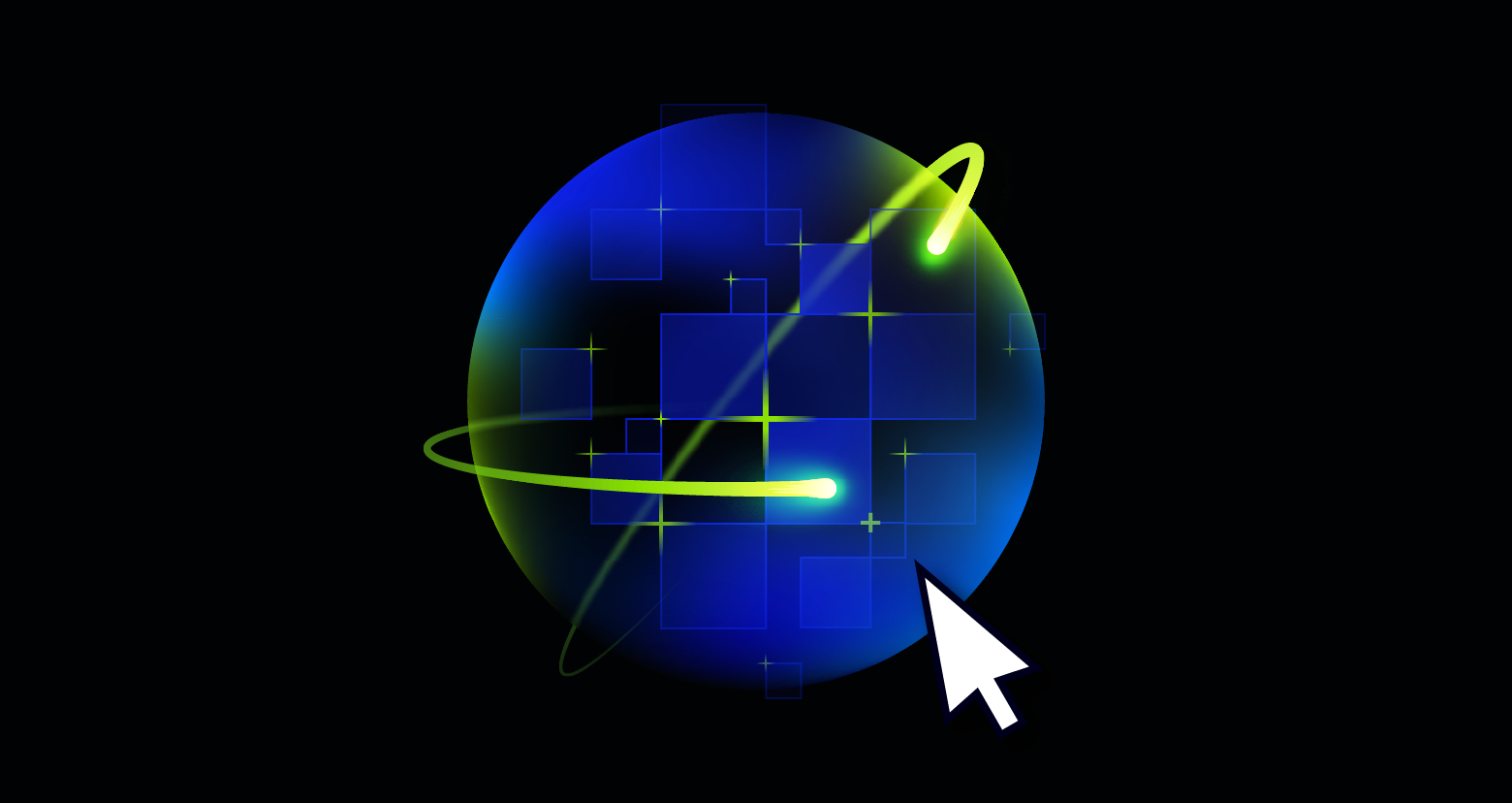 AI Security Data Security
AI Security Data SecurityJun 26, 2025
A Guide to AI Data Security: Why it Matters and How to Get it Right
Learn what AI data security really means, why it matters and how to protect sensitive data used by or exposed to AI systems and workflows.
-1.png)
Lexi Croisdale
8 min read
-
 Varonis Products
Varonis ProductsJun 26, 2025
What's New in Varonis: June 2025
Discover Varonis' latest features, including ChatGPT Enterprise monitoring, a Varonis MCP Server, MPIP labeling in Box, and more.

Nathan Coppinger
2 min read
-
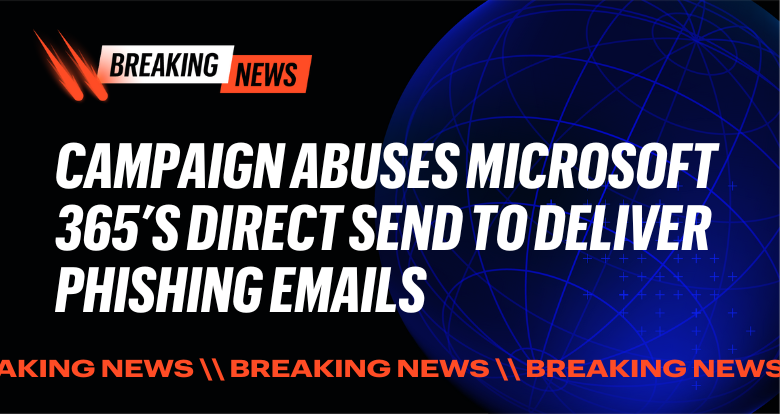 Threat Research
Threat ResearchJun 26, 2025
Ongoing Campaign Abuses Microsoft 365’s Direct Send to Deliver Phishing Emails
Varonis Threat Labs uncovered a phishing campaign with M365's Direct Send feature that spoofs internal users without ever needing to compromise an account.

Tom Barnea
4 min read
-
 Cloud Security DSPM
Cloud Security DSPMJun 25, 2025
A DSPM-First Approach to Kubernetes Security
Unlock true Kubernetes security with DSPM to discover, classify, and protect sensitive data where CSPM falls short.

Daniel Miller
3 min read
-
 Cloud Security Threat Research
Cloud Security Threat ResearchJun 19, 2025
Why Kerberoasting Still Matters for Security Teams
Sometimes the old ones are best... avoided. Explore Kerberoasting and how it remains a relevant attack method.

Simon Biggs
3 min read
-
 AI Security Data Security
AI Security Data SecurityJun 19, 2025
AI Model Poisoning: What You Need to Know
Explore the growing threat of model poisoning, a cyberattack where machine learning models are manipulated, and how your organization can defend against it.

Jonathan Villa
3 min read
-
 Threat Research
Threat ResearchJun 18, 2025
The Jitter-Trap: How Randomness Betrays the Evasive
Discover how Varonis researchers detect stealthy beacon traffic by analyzing jitter patterns, turning evasion tactics into powerful behavioral detection signals.

Masha Garmiza
6 min read
-
 AI Security Data Security Varonis Products
AI Security Data Security Varonis ProductsJun 17, 2025
Introducing Varonis for ChatGPT Enterprise
Varonis' industry-leading Data Security Platform supports OpenAI’s ChatGPT Enterprise, keeping data safe against risks of AI misuse and exposure.

Shawn Hays
2 min read
-
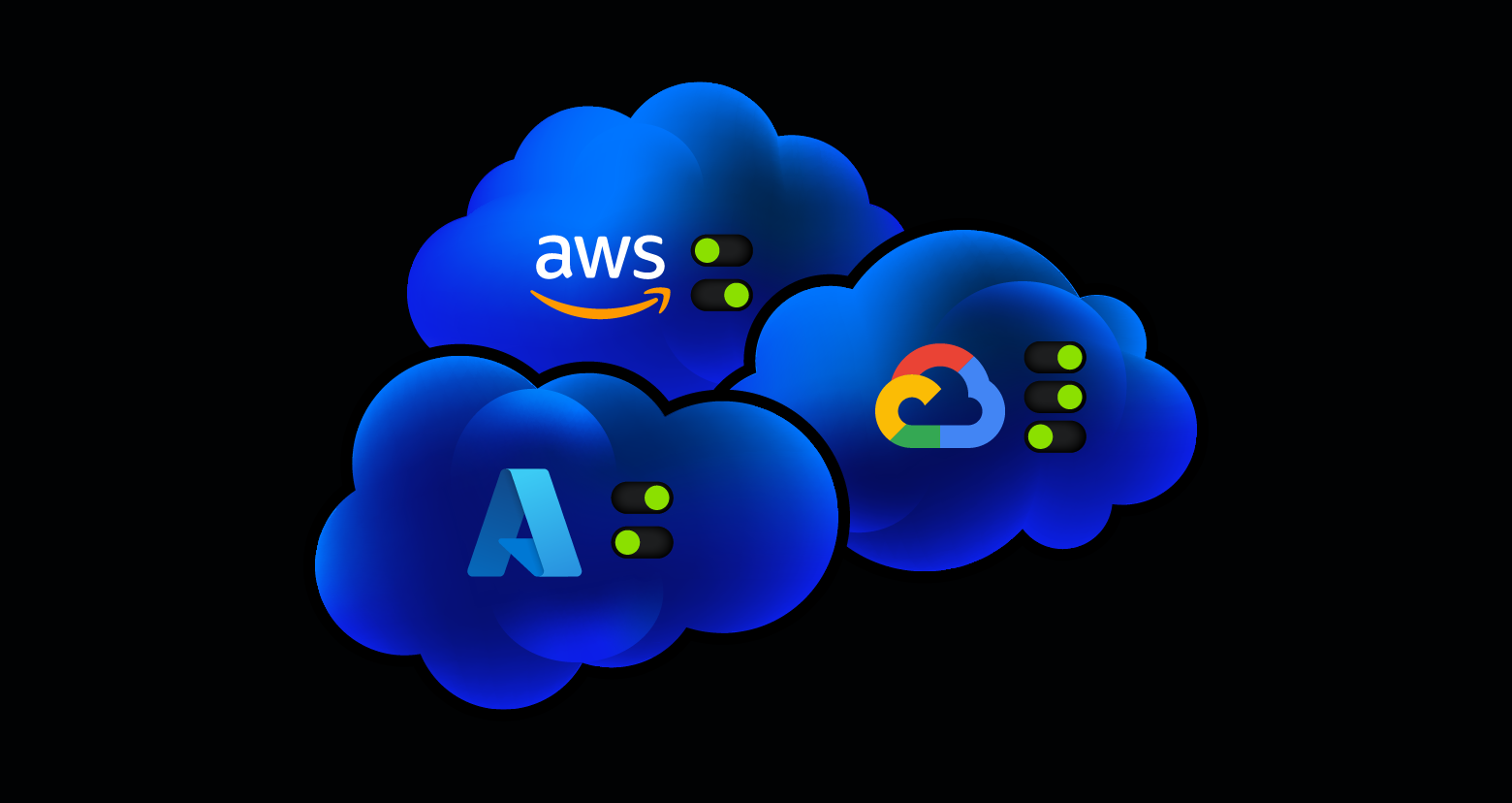 Cloud Security
Cloud SecurityJun 12, 2025
Multi Cloud Security: Challenges and How to Solve Them
Uncover powerful strategies to protect multi cloud setups. Solve fragmented visibility, inconsistent policies, growing attack surfaces, and compliance woes.

Daniel Miller
3 min read
SECURITY STACK NEWSLETTER
Ready to see the #1 Data Security Platform in action?
Ready to see the #1 Data Security Platform in action?
“I was amazed by how quickly Varonis was able to classify data and uncover potential data exposures during the free assessment. It was truly eye-opening.”
Michael Smith, CISO, HKS
"What I like about Varonis is that they come from a data-centric place. Other products protect the infrastructure, but they do nothing to protect your most precious commodity — your data."
Deborah Haworth, Director of Information Security, Penguin Random House
“Varonis’ support is unprecedented, and their team continues to evolve and improve their products to align with the rapid pace of industry evolution.”
Al Faella, CTO, Prospect Capital