-
 AI Security Data Security
AI Security Data SecurityJul 17, 2025
Creating Custom GPTs and Agents That Balance Security and Productivity
Custom GPTs and AI agents compound productivity, but with that comes added risk. Learn about ChatGPT's custom GPTs and how to build them with data security in mind.

Jonathan Villa
4 min read
-
 Cloud Security Threat Research
Cloud Security Threat ResearchJul 17, 2025
Copy-Paste Pitfalls: Revealing the AppLocker Bypass Risks in The Suggested Block-list Policy
A subtle versioning error in Microsoft’s AppLocker block list exposes a bypass risk — learn how to spot and fix this overlooked security gap.

Dolev Taler
2 min read
-
 Microsoft 365 Ransomware Threat Research
Microsoft 365 Ransomware Threat ResearchJul 16, 2025
Take it Easy: How Attackers use AI and No-Code Tools with M365 for "Native Phishing"
A real-world look at how attackers use OneNote, OneDrive, and AI/no-code tools like Flazio for phishing, and practical steps to defend your organization today.

Tom Barnea
3 min read
-
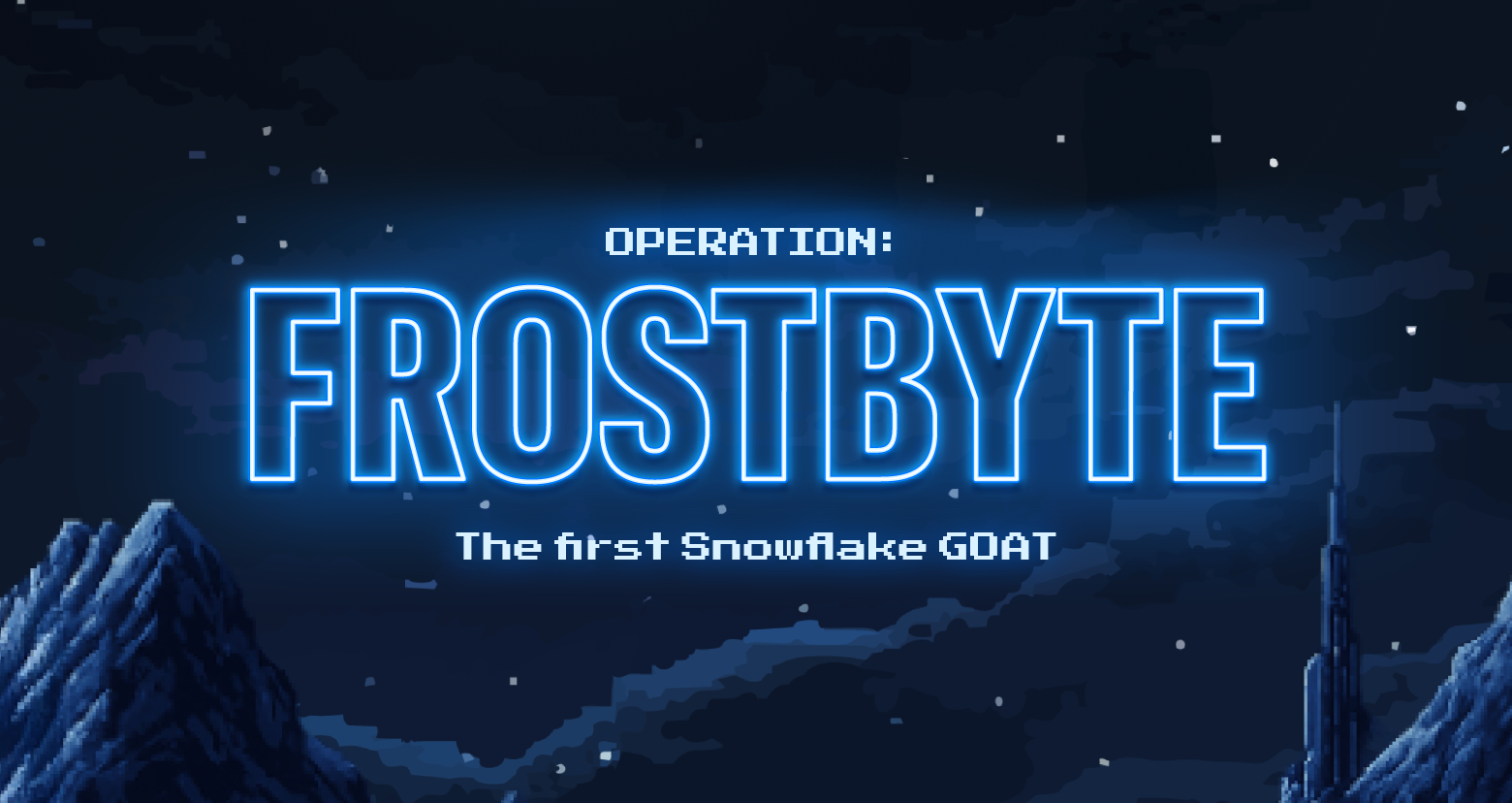 Cloud Security Threat Research
Cloud Security Threat ResearchJul 16, 2025
Behind the Making of Operation Frostbyte: The First Snowflake GOAT
Complete Operation Frostbyte, an interactive mission created by Varonis Threat Labs to test the cybersecurity community’s Snowflake data security knowledge.
-1.png)
Lexi Croisdale
4 min read
-
 Azure Cloud Security DSPM Identity Microsoft 365
Azure Cloud Security DSPM Identity Microsoft 365Jul 14, 2025
Multi-Cloud Identity: What to Consider
Learn about enhancing multi-cloud security with authentication, access intelligence, automated remediation, unified monitoring, and compliance best practices.

Daniel Miller
5 min read
-
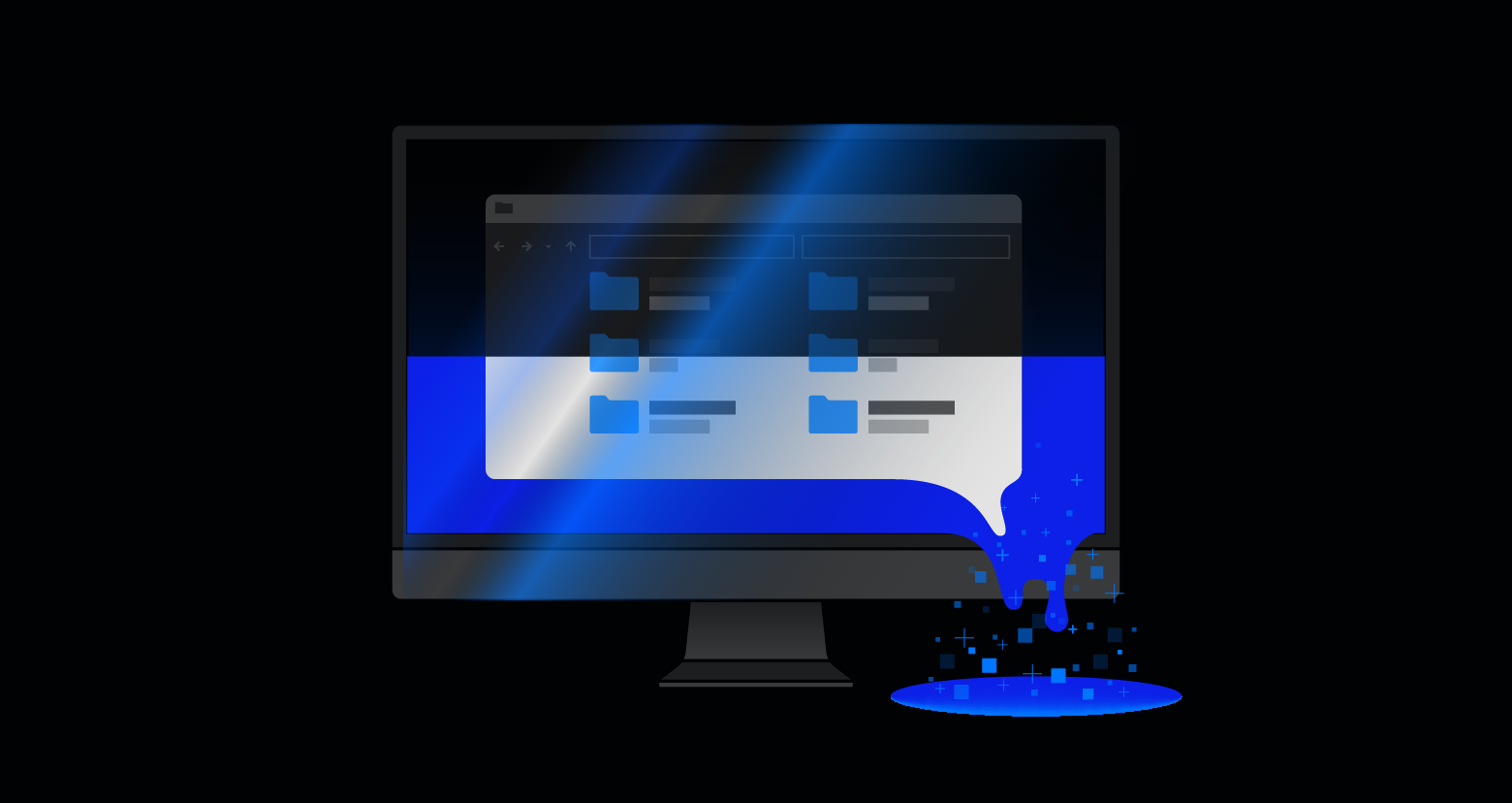 Data Security Federal
Data Security FederalJul 14, 2025
From Snowden to Signalgate: What We Still Haven’t Fixed in Cybersecurity
Explore major data breaches, their common thread, and practical solutions for data-centric security.

Daniela Lulli
3 min read
-
 Data Security
Data SecurityJul 10, 2025
Varonis Incident Response: Preventing PII Exposure in Box
Learn how the Varonis Incident Response team prevented PII from being compromised, and what this means for data in cloud collaboration platforms like Box.

Brian Walsh
2 min read
-
 AI Security Data Security
AI Security Data SecurityJul 09, 2025
How to Prepare for Major Shift in ChatGPT Enterprise Data Access
ChatGPT Enterprise is changing in the way it retrieves data and surfaces information to users in prompt responses. Learn about the new connectors and risks.

Shawn Hays
6 min read
-
 Cloud Security Threat Research
Cloud Security Threat ResearchJul 09, 2025
Count(er) Strike – Data Inference Vulnerability in ServiceNow
Varonis Threat Labs discovered a high severity vulnerability in ServiceNow’s platform that can lead to significant data exposure and exfiltration.

Neta Armon
10 min read
-
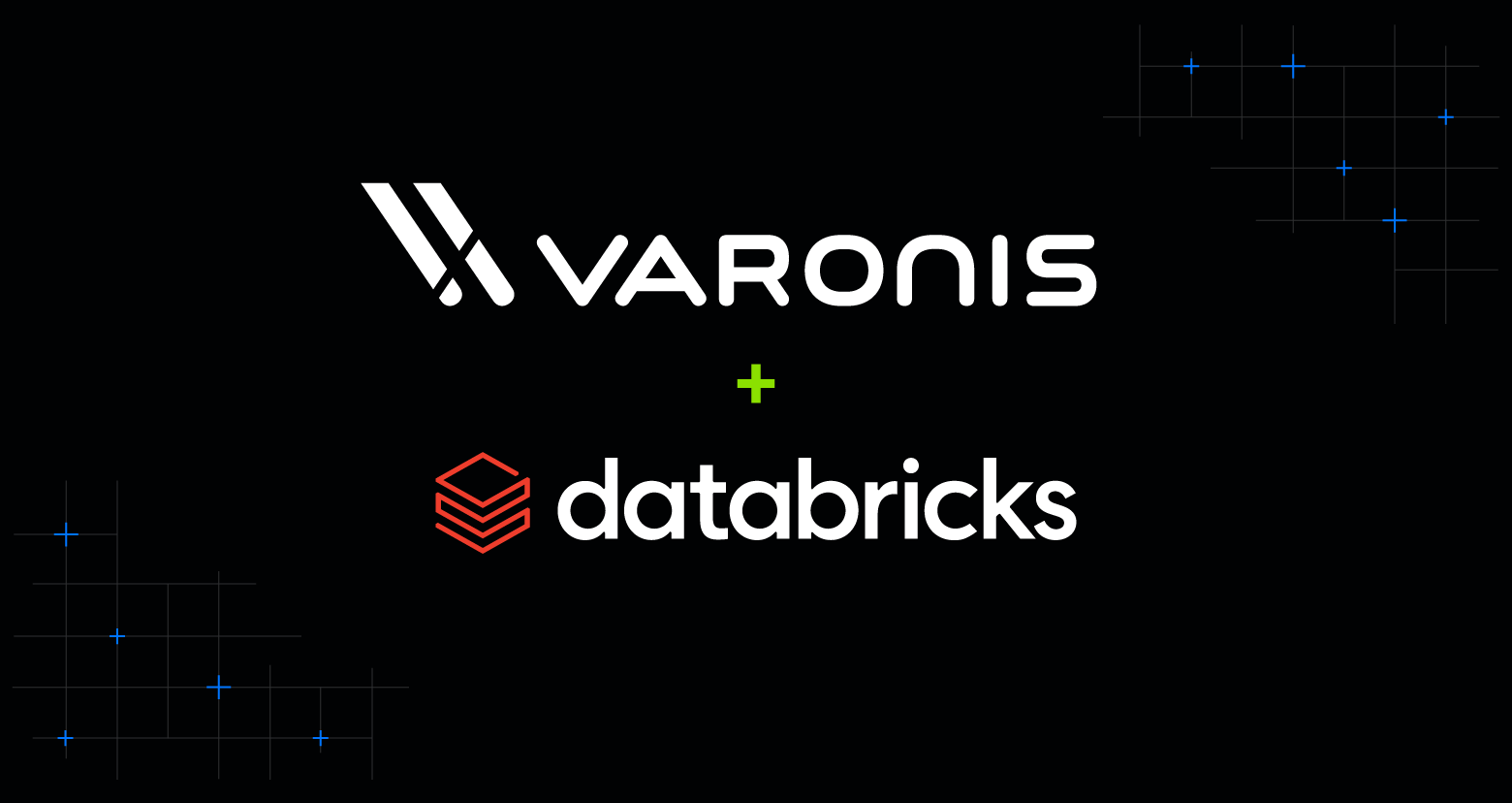 DSPM Varonis Products
DSPM Varonis ProductsJul 08, 2025
Securing Sensitive Data in Databricks
Secure sensitive data in Databricks with deep visibility, proactive remediation, and active threat detection using Varonis.

Collaborative Article
3 min read
-
 AI Security Data Security
AI Security Data SecurityJul 01, 2025
Varonis Announces Strategic Partnership with Microsoft to Help Secure the Future of AI
The companies have formed a strategic product partnership to deliver scalable data security, governance, and compliance for the AI era

Yaki Faitelson
1 min read
-
 AI Security Data Security
AI Security Data SecurityJun 30, 2025
Hidden Risks of Shadow AI
Shadow AI is on the rise as employees adopt unsanctioned AI tools. Learn the risks it poses to security and compliance, and how to manage it responsibly.

Jonathan Villa
5 min read
SECURITY STACK NEWSLETTER
Ready to see the #1 Data Security Platform in action?
Ready to see the #1 Data Security Platform in action?
“I was amazed by how quickly Varonis was able to classify data and uncover potential data exposures during the free assessment. It was truly eye-opening.”
Michael Smith, CISO, HKS
"What I like about Varonis is that they come from a data-centric place. Other products protect the infrastructure, but they do nothing to protect your most precious commodity — your data."
Deborah Haworth, Director of Information Security, Penguin Random House
“Varonis’ support is unprecedented, and their team continues to evolve and improve their products to align with the rapid pace of industry evolution.”
Al Faella, CTO, Prospect Capital